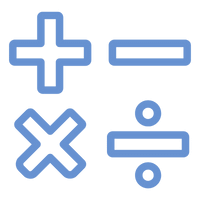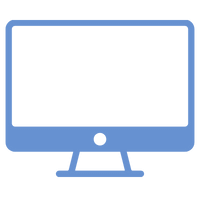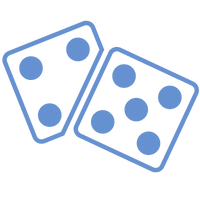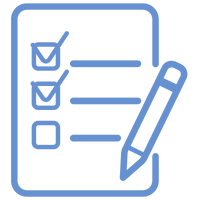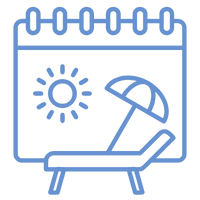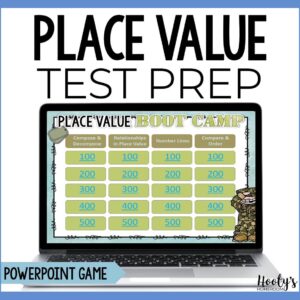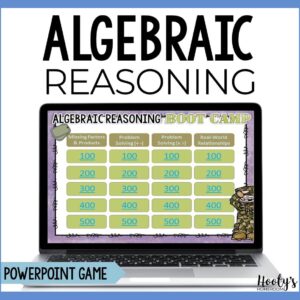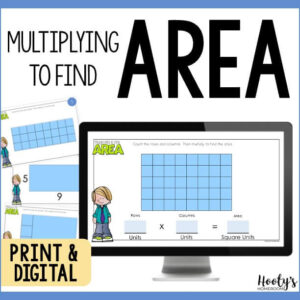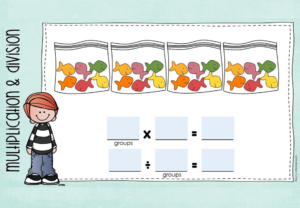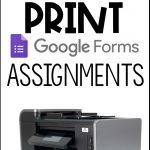Did you know you can print Google Forms? This comes in super handy if you have a student who needs a paper copy of your Google Forms assignment, or if you are teaching with a distance learning hybrid model – some kids are completing work online and some kids are completing worksheets.
How to Print Google Forms
Printing your Google Forms is super easy. One thing you need to be aware of is if there are a lot of graphics, your assignment could use a lot of paper, but I have a solution for that. Because Google Forms is a web based app, the browser you use affects how the forms are printed. I have discovered that the print dialog box looks different in different browsers. I tested printing my Google Form in Firefox, Chrome, and Microsoft Edge. The results varied based on the browser being used.
No matter which browser you use, you will start the same way. First, click the three dots and select print.
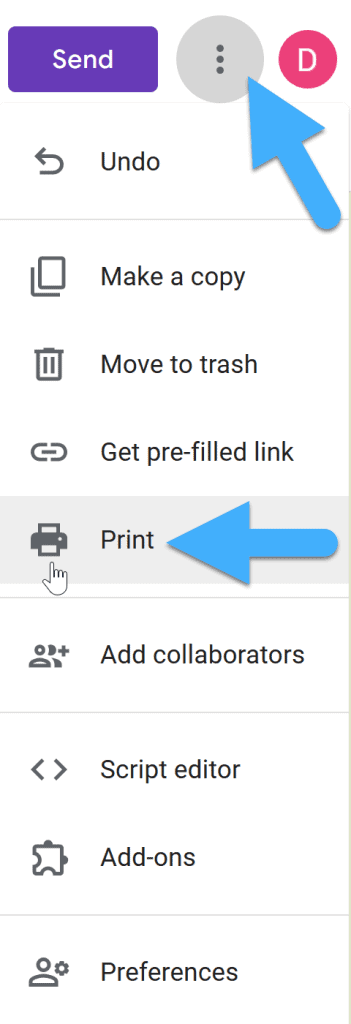
Printing Using Chrome
For me, using Chrome was the easiest way to print my Google Forms. Once you click print, this dialog box pops up. If your form contains a lot of graphics, it will require a lot of paper to print. There’s no way I would want to print out 8 pages for one small assignment. Don’t worry, there’s a work around for this. It’s not perfect, but it does help.
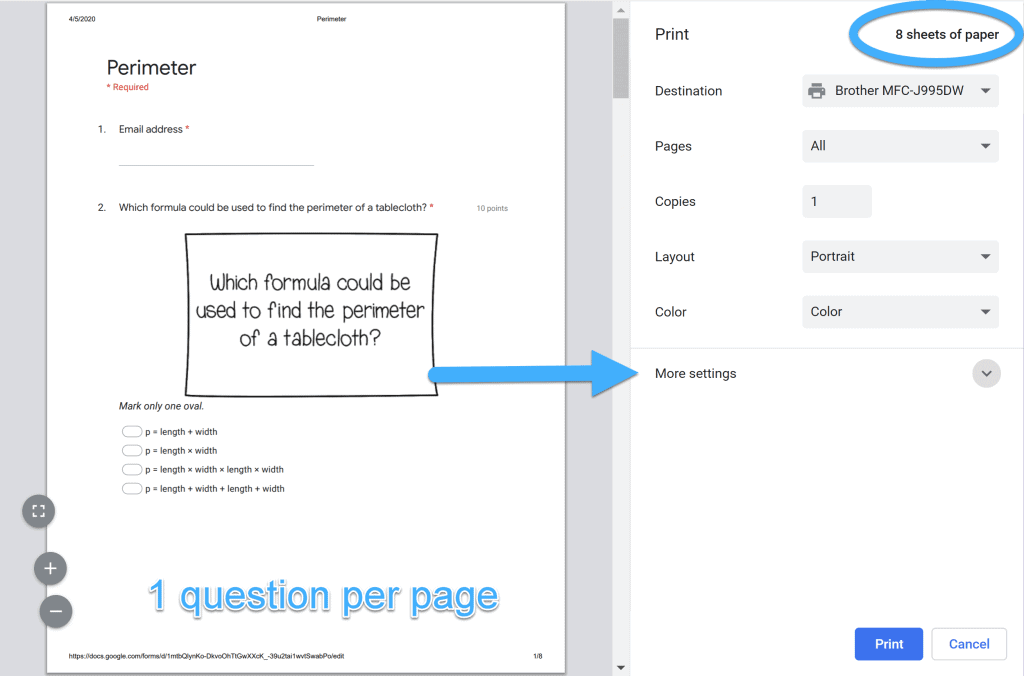
Click on “more settings” and select custom scale. I chose to scale my form to 50% which reduced the form to 3 pages.
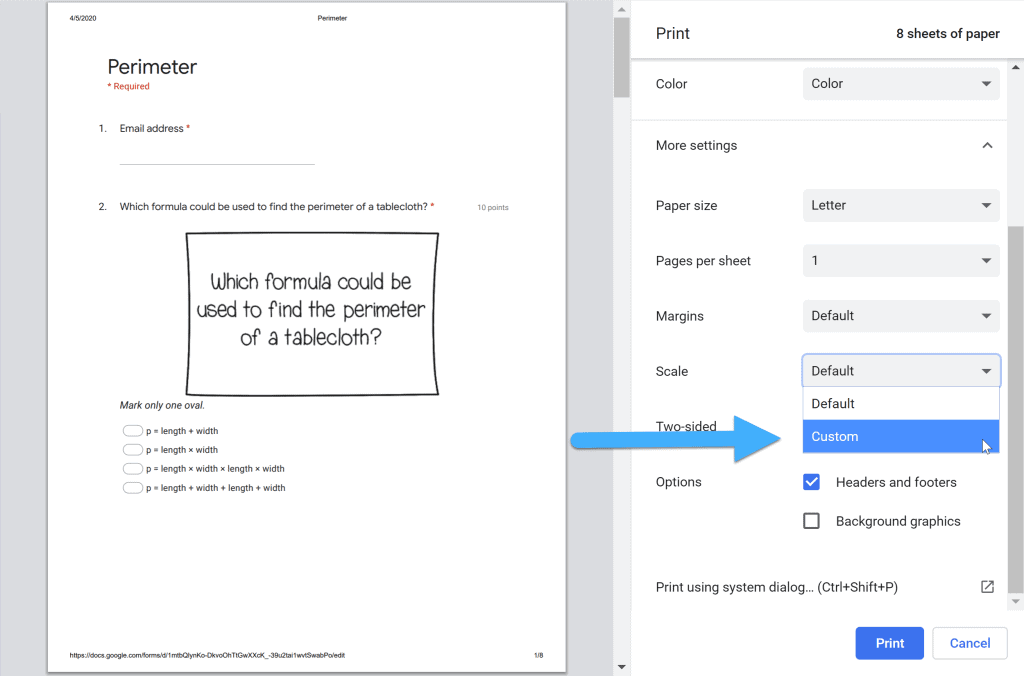
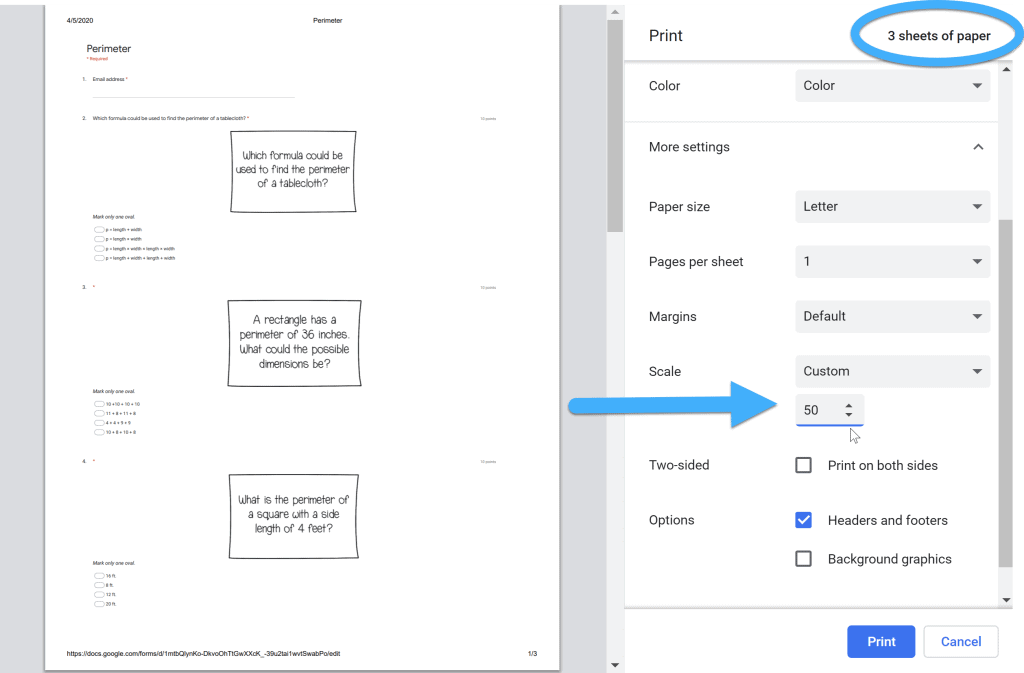
Printing Using Microsoft Edge
The process for printing using Microsoft Edge is very similar to printing from Chrome. This popup box appears after you click on “print”. From here, click on the drop down menu under “scale”.
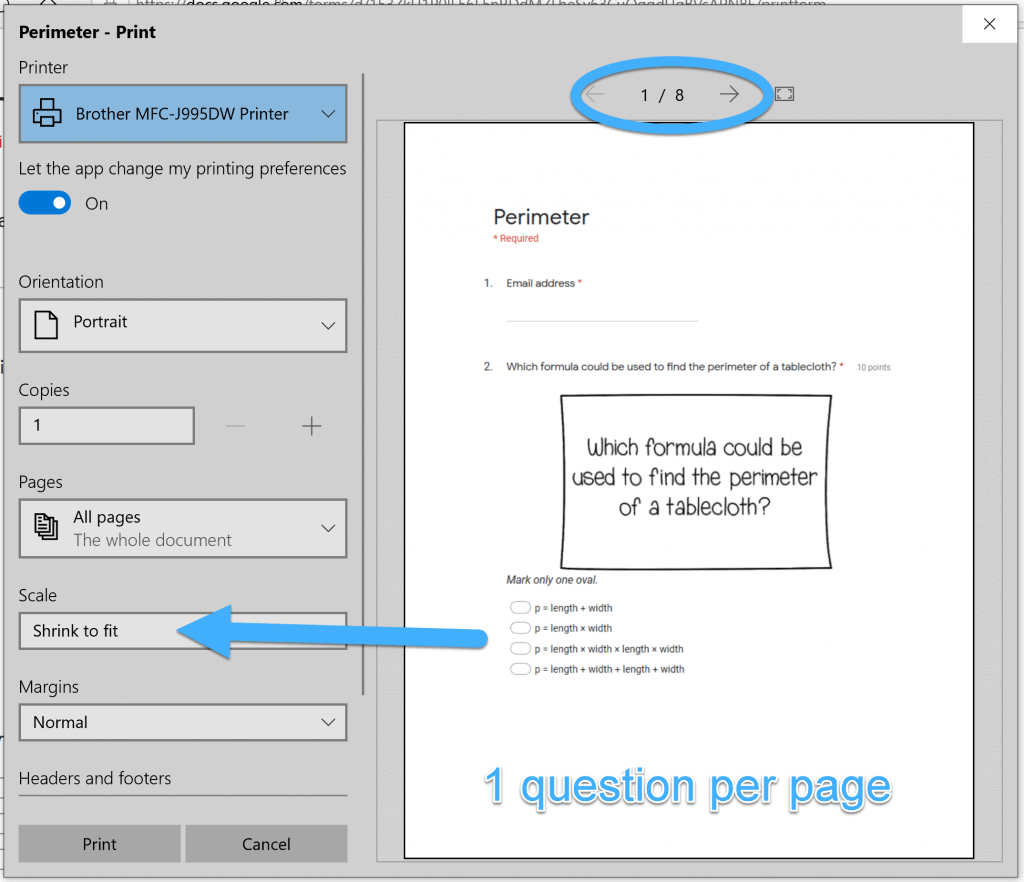
Once again, I chose to scale my form to 50%.
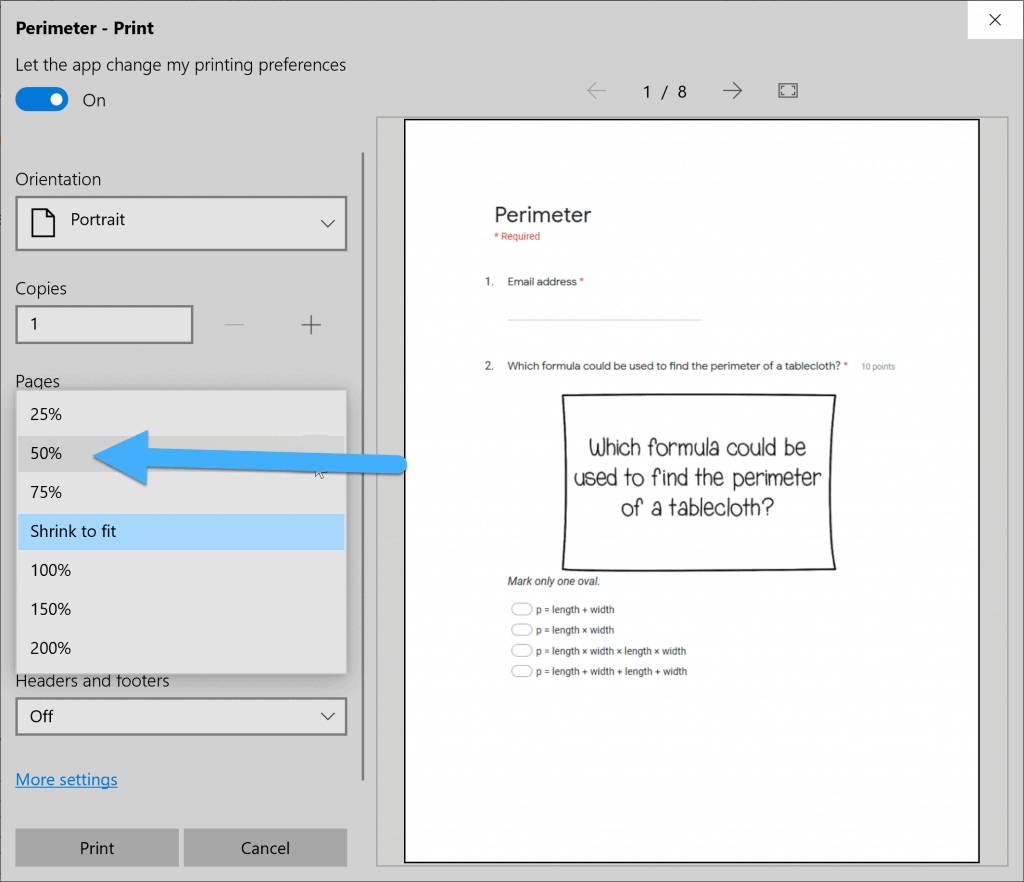
This reduced the number of pages to four. I typically made double-sided copies so this wouldn’t be too bad.
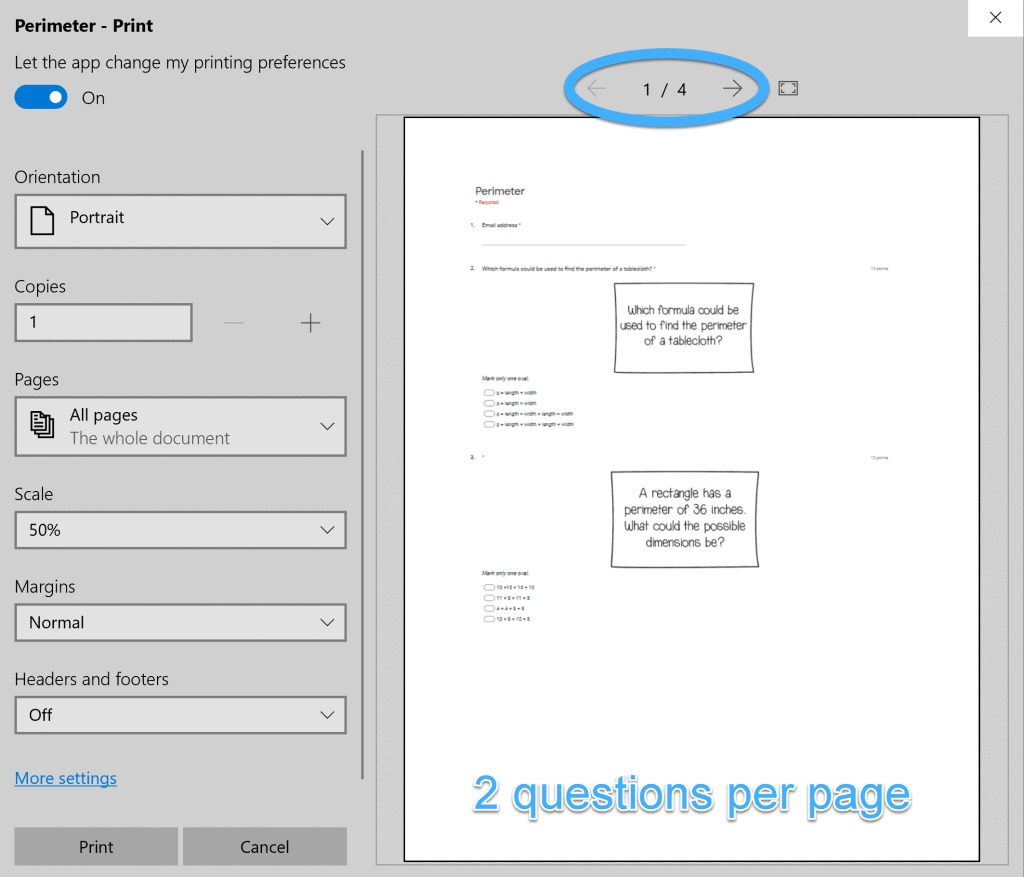
Printing Using Firefox
I’ll be honest – I had the most trouble printing Google Forms when using Firefox. With Firefox, you will be able to print the assignment, you just won’t have much control over how much paper you’ll use which is really aggravating. As you can see, there are no scaling options in this dialog box.
Adobe gives you the option to scale pages when printing, so I tinkered around with using the print to pdf function. Unfortunately this method would turn only one page of the form into a pdf.
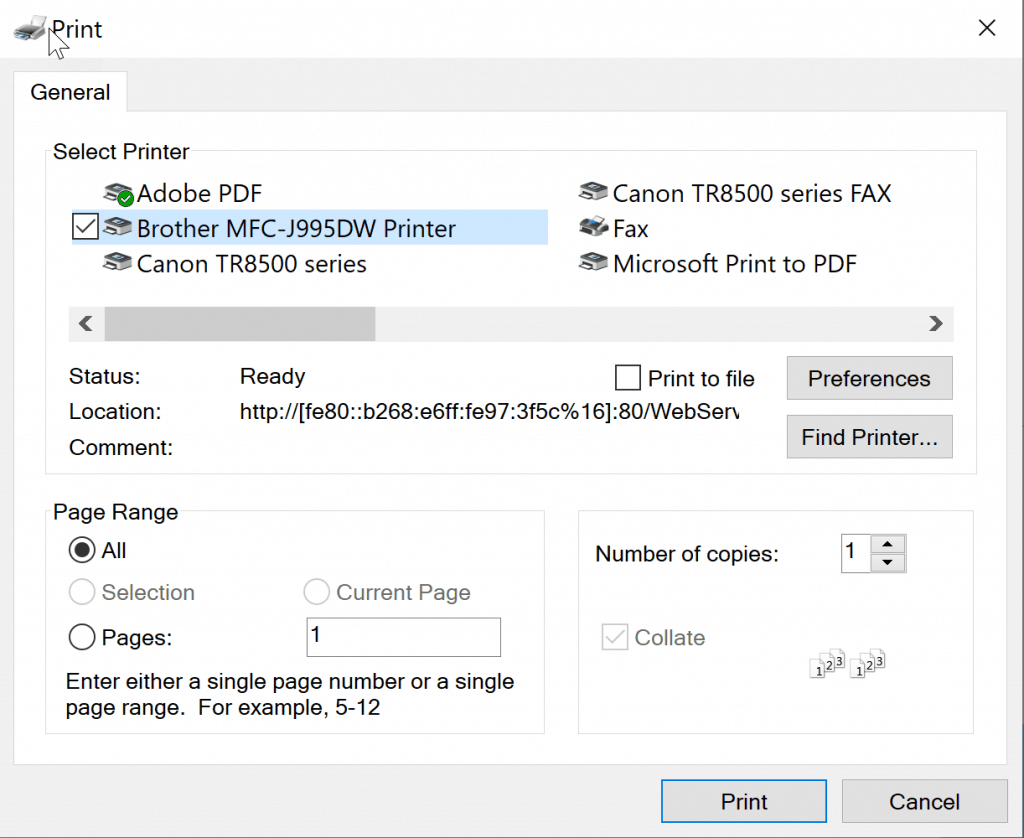
Printing a Google Form is helpful when you have a student who needs a paper copy of your digital assignment. Depending on the Google Form you are printing, it could take up a lot of paper. However, it is nice to have this option available when you need it.
Are you looking for more technology tips? Then check out these posts. Click here to see some of the Google Forms I use with my students.