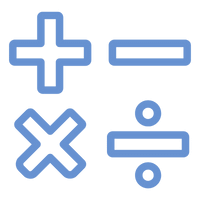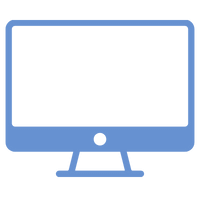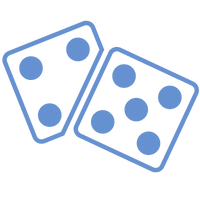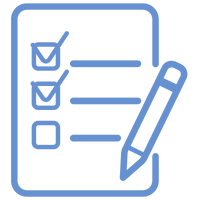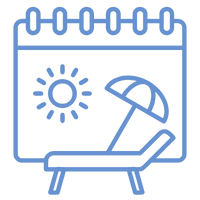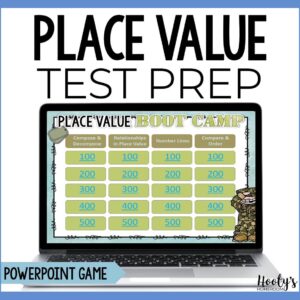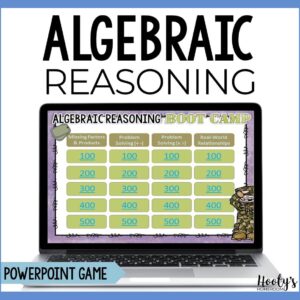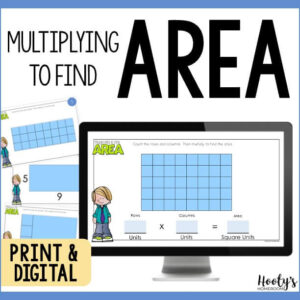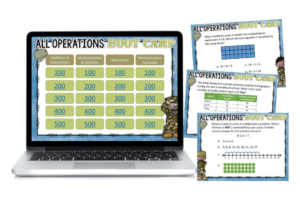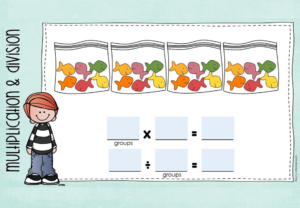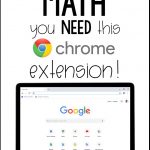Save time with an easy to use Chrome extension that is perfect for math teachers.
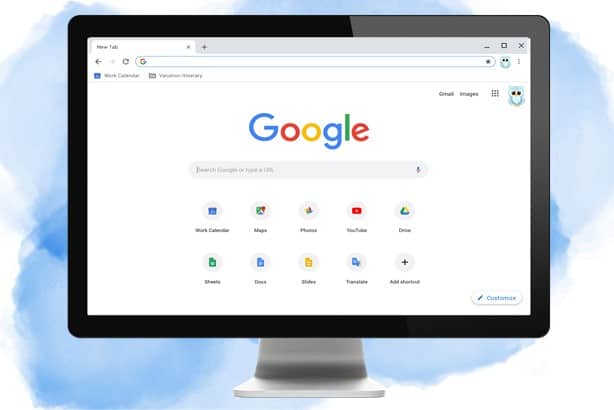
Teaching fractions can be fun.
Typing fractions on a computer – not so much. Word processing programs have trouble formatting fractions consistently. Some fractions receive preferential treatment with beautiful horizontal fraction bars, while other less fortunate fractions get stuck with tacky slashed fraction bars. Ugh! I crave consistency.
DIY?
I rely on Google Forms for most of my daily work. Google Forms is practically perfect but lacks a way to use mathematical signs and symbols.
So what’s a math teacher to do? I’ve tried to create my fractions formatted just the way I like. It’s not as easy as you think it should be.
- Create a horizontal line.
- Change the line thickness.
- Add text boxes above and below the line.
- Change the font size.
- Line up the textboxes with the fraction bar.
- Repeat
Ugh! Who wants to repeat this process for every fraction on the page? Busy teachers don’t have time for this!
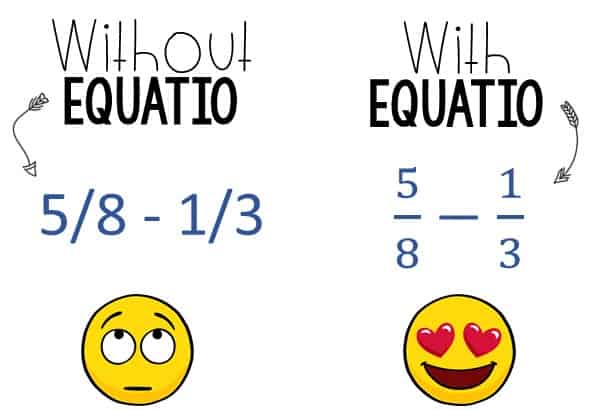
Is there a better solution?
You bet! I stumbled upon a solution to this aggravating problem by accident. This useful extension has been a tremendous asset. Now I can create consistently formatted fractions without breaking a sweat.
Meet Equatio, the must-have Chrome extension for all math teachers (and students too).

Visit the Chrome Store
Equatio is easy to download and use. Visit the Chrome Store and add the extension to your Chrome browser. Equatio offers a 30-day free trial and various paid licenses. However, teachers can use the premium features of Equatio for FREE. Yep, it’s true! I’ll give you details in a bit.
How to Use the Chrome Extension for Math
Once you have installed the Equatio extension, you will see it in the top right of your browser.
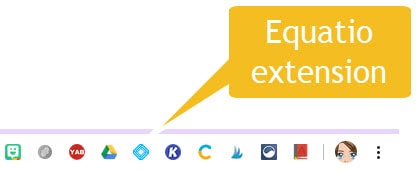
Equatio is easy to use and integrates well with Google Apps. I use Equatio when I’m creating Google Forms assessments. In Google Forms, you will see the Equatio icon near the question and as an option for multiple choice answers.
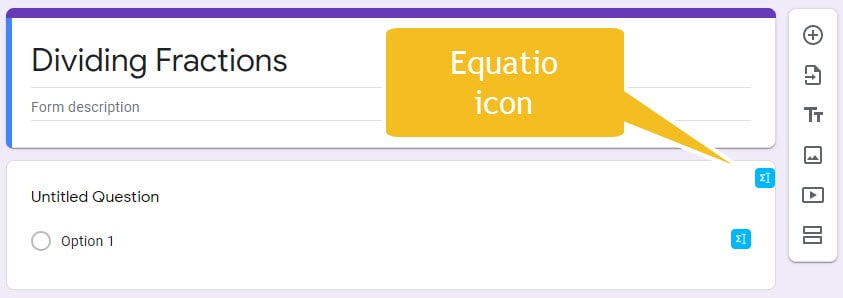
Click on the Equatio icon, and the Equatio toolbar will appear at the bottom of your screen. To create basic equations or symbols, click on the Equation Editor (first icon on the left).
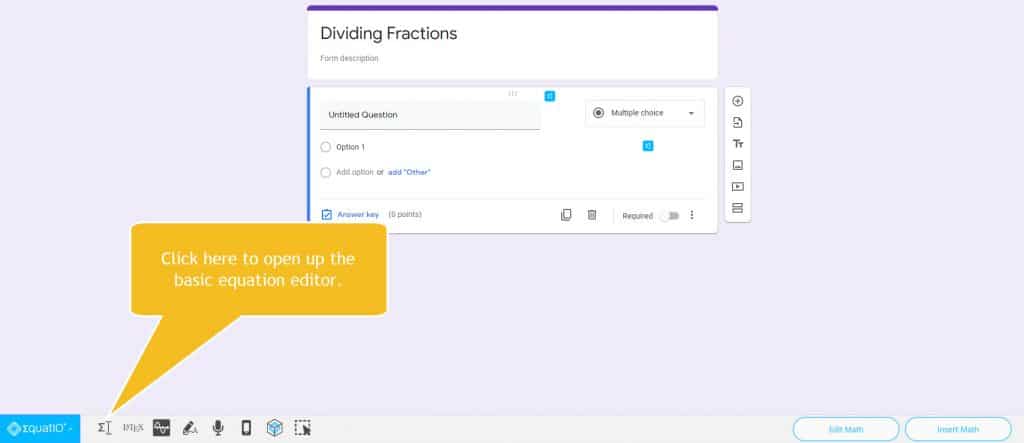
Type your equation and then click on “insert math.” Equatio will work its magic and, your equation will appear as an image in your Google Form.
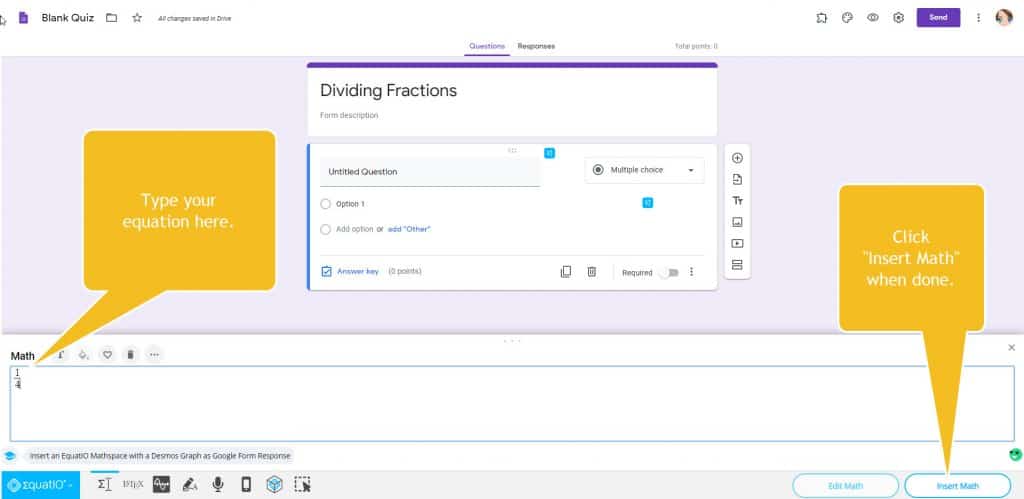
Look at those perfectly formatted fractions! Is it weird that this excites me?
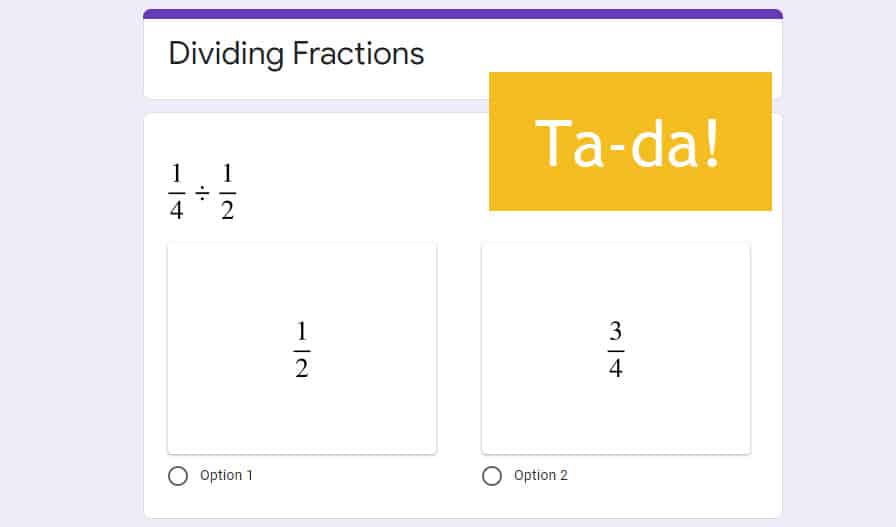
Watch the video to see Equatio in action.

Free for teachers!
Consistency is at your fingertips.
If you’re interested in giving Equatio a try, click here. There are several pricing options listed on Equatio’s webpage. However, at the time of this writing, Equatio is free for teachers to use. Be sure to click on this link. Otherwise, it’s hard to find the teacher offer listed on their site.
I don’t have an affiliate link for Equatio. I’m just a happy math teacher who found a free tool that makes my job easier. I want to share that happiness and make your job less stressful.
What do you think? Is Equatio something you think you will use in your class? Take the headache out of typing fractions and test this math Chrome extension to see how well it works.