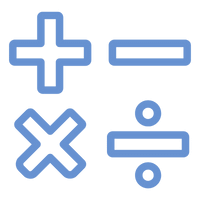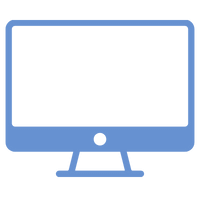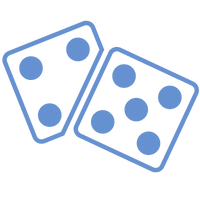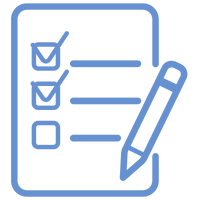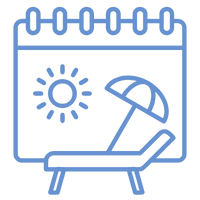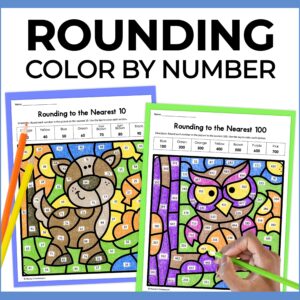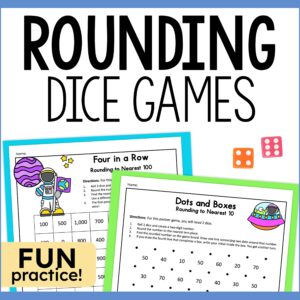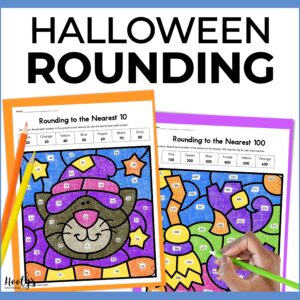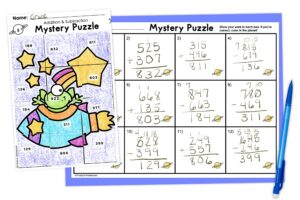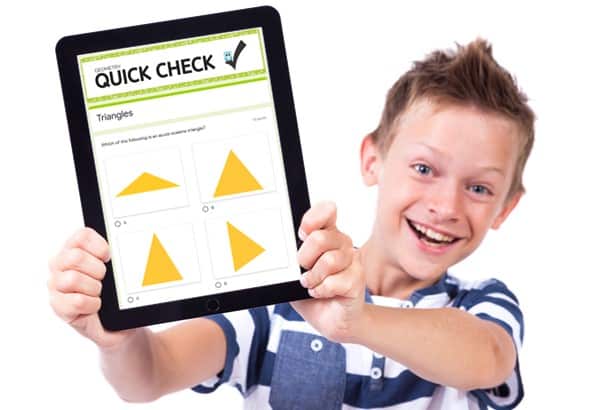
Do you have students who need their work modified? I have great news for teachers who use Google apps. Google Forms is very easy to modify. No more “one size fits all” digital assignments. Modifying Google Forms assignments only takes a few minutes and changes are automatically saved in Google Drive. You can save time by reusing the same modified assignments year after year.
Make a Copy
IMPORTANT – Before you begin making changes to your Google form, it is VERY important to first save a copy of the original file on your own Google Drive.
To make a copy, click on the three dots in the top, right corner of your screen. Then select “make a copy”.
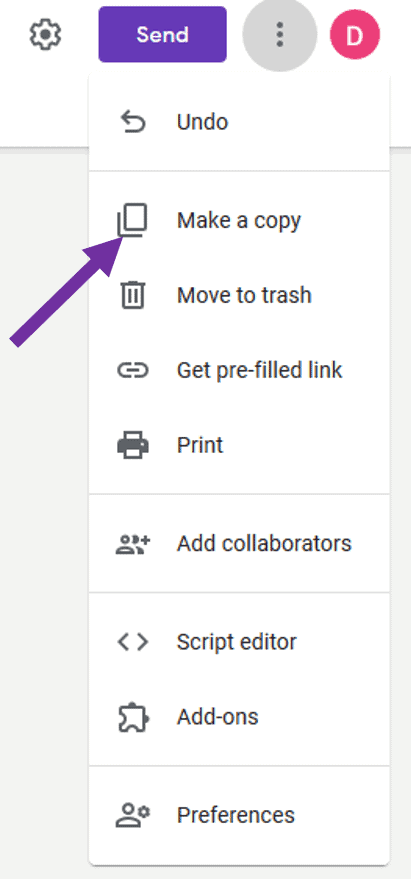
Google Forms will rename your assignment “copy of …” by default. Consider changing the name to something more meaningful. I typically rename my files version 2, version 3, etc.
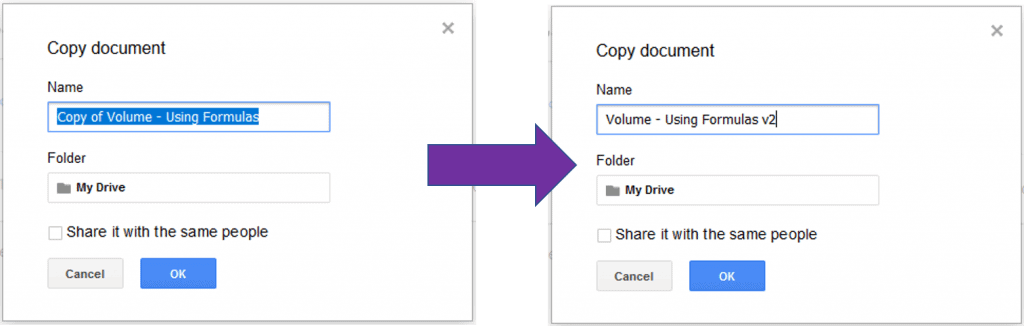
Shorten the Assignment
If you have students who need shortened assignments, you can easily delete questions. Just click on the trashcan icon to remove a question.

Once questions are removed the total point value of the assignment will change. You may want to consider changing the value of the remaining questions if you want a 100 point grading scale.

Change the point value for each question by clicking on “answer key” then typing the new value in the box.
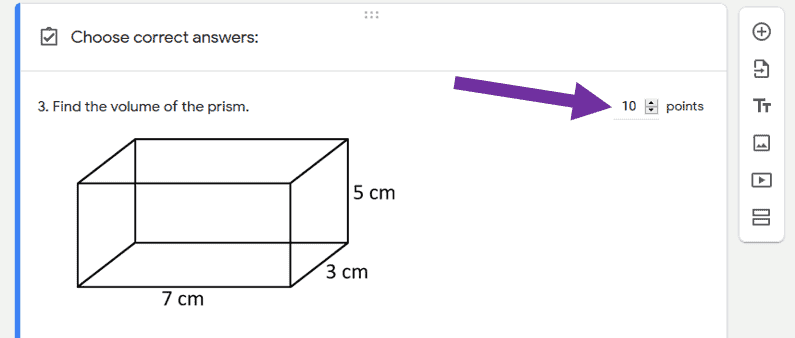
Modify the Question
One way to modify an assignment in Google Forms is to change the wording of the question. In many cases, you can edit the question by typing over the existing text. Consider changing the difficulty of the vocabulary being used and the sentence structure complexity.
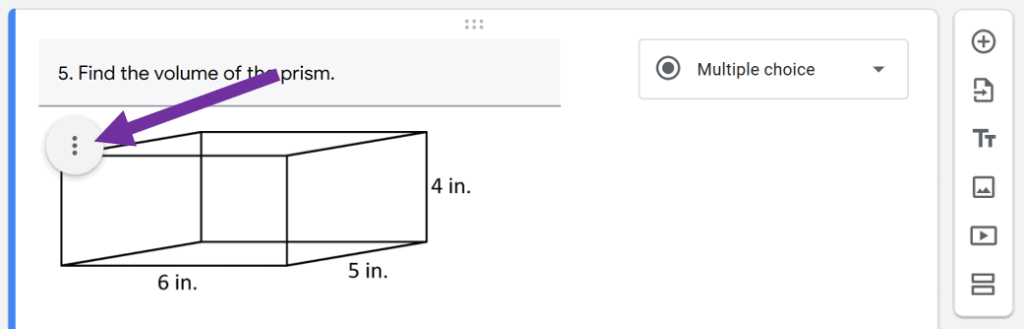
If the question contains graphics, change out the image by clicking on the 3 dots beside the picture.
Change the Answer Type
If you don’t like the answer type, you can easily change it. Click in the top right corner of the question box and select your preferred answer type.
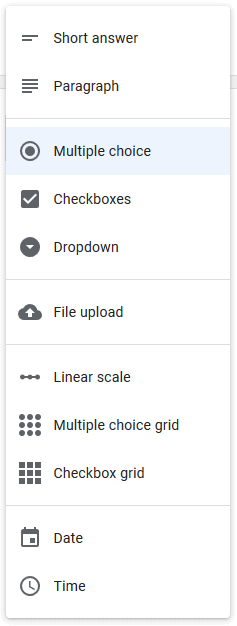
Reduce the Answer Choices
Click on the X beside an answer choice to delete that choice. This is great if you have special students in your class who benefit from fewer answer choices.
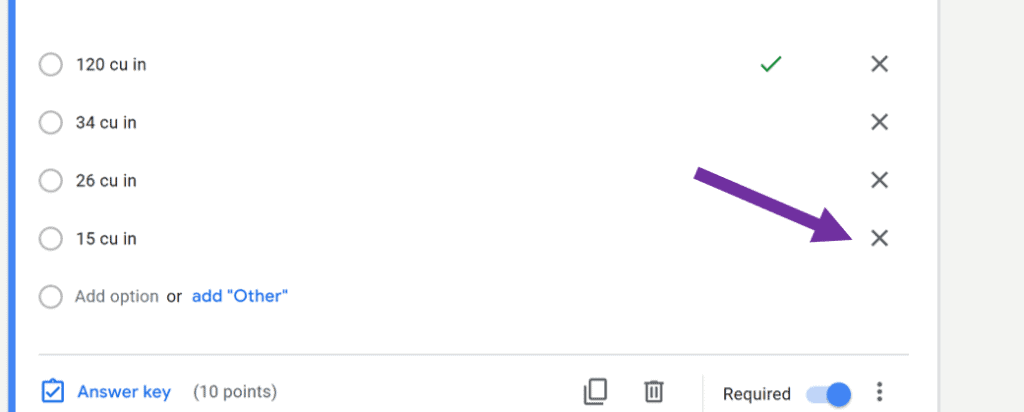
I love using Google Forms in my class. One of the reasons why is because of how easy Google Forms is to modify for my students. Did you know you can print out Google Forms assignments? This is great if you have a student who needs to have a paper version of your digital assignment. Read this blog post for printing tips. You can read about other benefits of using Google Forms here.