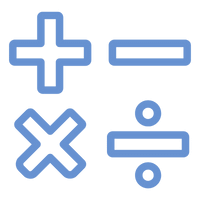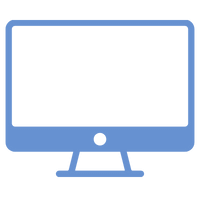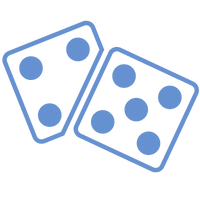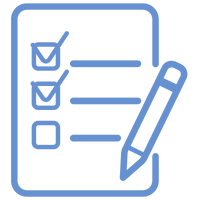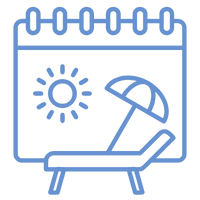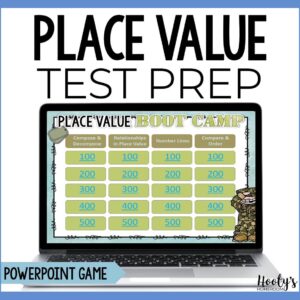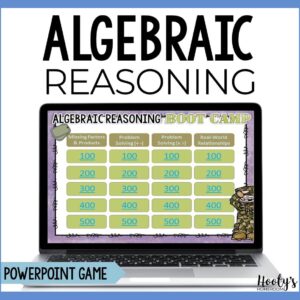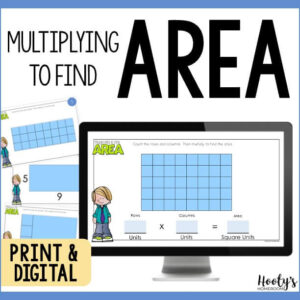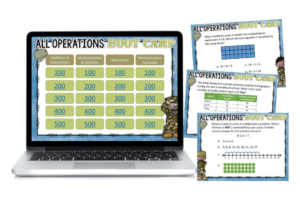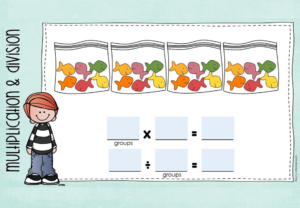Do you have trouble thinking of good math problems on the spot while you’re teaching? Have you ever wondered what your students are doing while you’re busy writing problems on the board? I used to have this problem regularly until I decided to save time by digitizing my guided practice lessons.
There’s Got to Be a Better Way!
I had an epiphany while I was teaching reading and writing larger numbers. It takes time to write larger numbers in word form on the board. When doing this, I always wondered what my kiddos were doing while my back was turned. Granted I have a great class that is generally well behaved, but still… What are they doing back there?? Do I turn around and look, or do I just write faster? How many of them lost focus in the time it took me to write eighty-four thousand, six hundred ninety-one neatly on the board? I can’t afford to lose valuable class time.
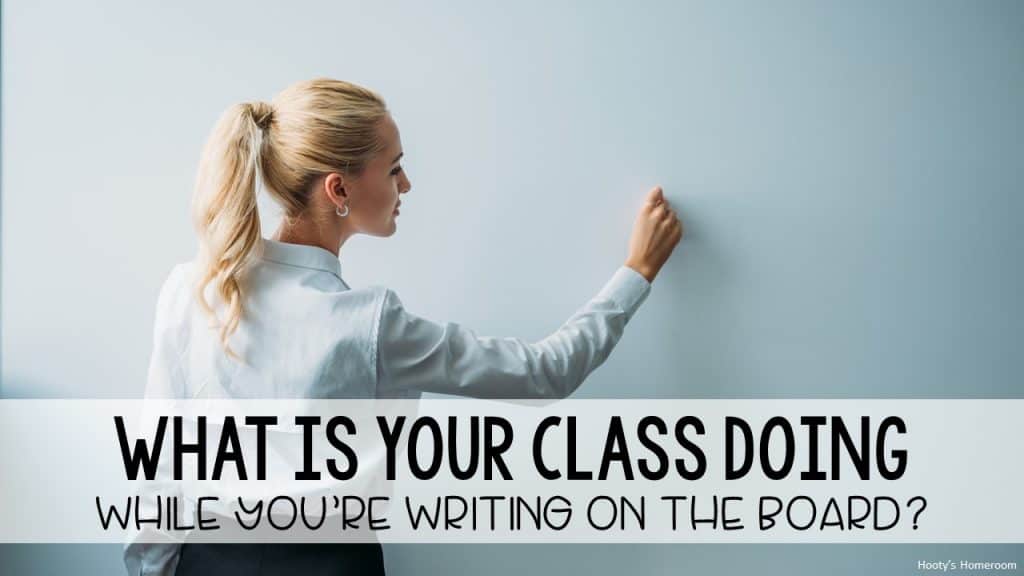
After they wrote the standard form on their dry erase boards, I walked around the room to check everyone’s answers. Then I would erase all that hard work and start over. It seemed like a waste of time to write that much to then erase it and start over. I knew there had to be a better way. It dawned on me that I could save valuable time by digitizing the guided practice portion of my lessons.

Digitizing Guided Practice Saves Me Time
The answer was simple – just create a slideshow with the problem on the front and the answer on the back. Now I display the slideshow on my data projector and my guided practice runs more smoothly. We’re able to get more done in less time. An added bonus is I don’t have to make up problems on the spot. I teach math first thing in the morning. I can honestly say my brain is not always functioning on all cylinders early in the morning. Plus, I don’t have to remember to include those special tricky problems. Those problems are already included in the slideshow that I reuse each year.

I’ve begun creating guided practice slideshows for all my units. It’s a work in progress, but I know I’ll love having these ready to go next year! When I combine the slideshow with digital task cards and paperless practice, I have more flexibility with how I teach each unit. It doesn’t hurt that kids love using digital resources whenever they can!

For many of my lessons, I start off with digitized practice problems that we work through together. Then my students practice with Boom Cards. I love Boom Cards because they give my students immediate feedback. You can read more about Boom digital task cards here.
DIY for Teachers
If you like teacher DIY, then give this trick a try. If you teach in a Google school, then Google Slides is your best bet if you want to start off easy. PowerPoint works great as well. I generally use PowerPoint to create my slideshows because I have a ton of fonts that I like to use when I create resources. PowerPoint allows me to save each slide as a jpeg. I use that jpeg as my background file for the slide. With this method I don’t have to worry about having certain fonts installed on my school computer. They have been embedded into the slideshow as a graphic. Let me know in the comments if you would like a tutorial on this.
I love my guided practice lessons! Not only do I save valuable time with digitized guided practice, but I decreased my students’ off-task behavior. That’s a win!