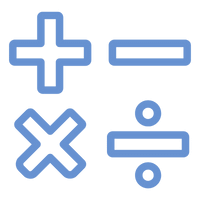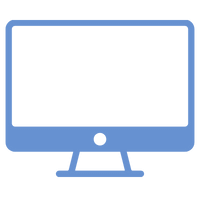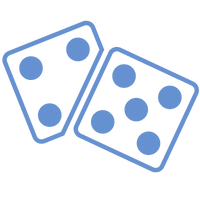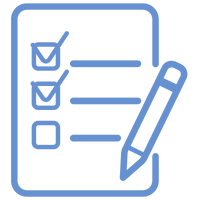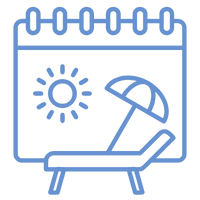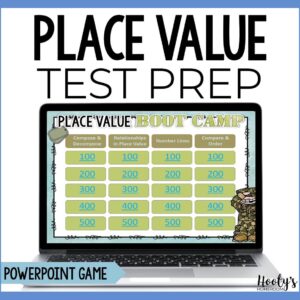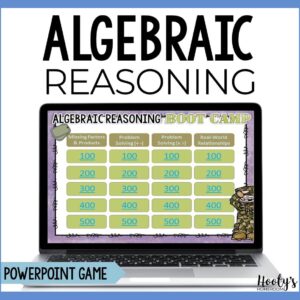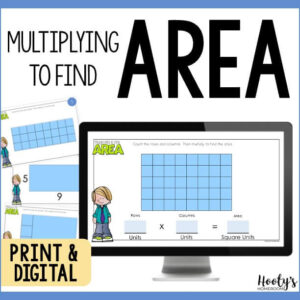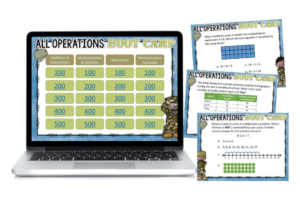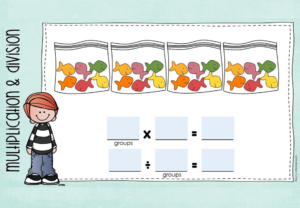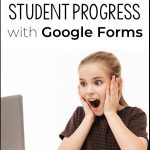Google Forms will autosave student progress! This is a new feature that your students will be thrilled with!
I absolutely LOVE using Google Forms for daily assignments. Google Forms have many features that make them ideal for math teachers. However, there has been one teeny-tiny drawback to using this amazing tool.
Until recently, students have been unable to save their progress. If slow-working students didn’t finish an assignment before the end of the period, they would either have to leave the form open to finish later or start all over. This was very frustrating for students.
Google Forms Autosave to the Rescue
Google Forms will autosave student progress on unsubmitted forms! I’ve been impatiently waiting for this new feature and can’t wait to take advantage of it.
Google rolls out new features in stages over the course of several weeks. So, if you don’t have this new feature yet, don’t fret – it’s coming! As a matter of fact, I’m still waiting for this to be available on my school Google account.
Here’s the Scoop on Autosaving
If a student starts a Google Form, but does not finish, progress will automatically be saved for 30 days. All students need to do is click on the form’s link to open up the draft and continue the work.
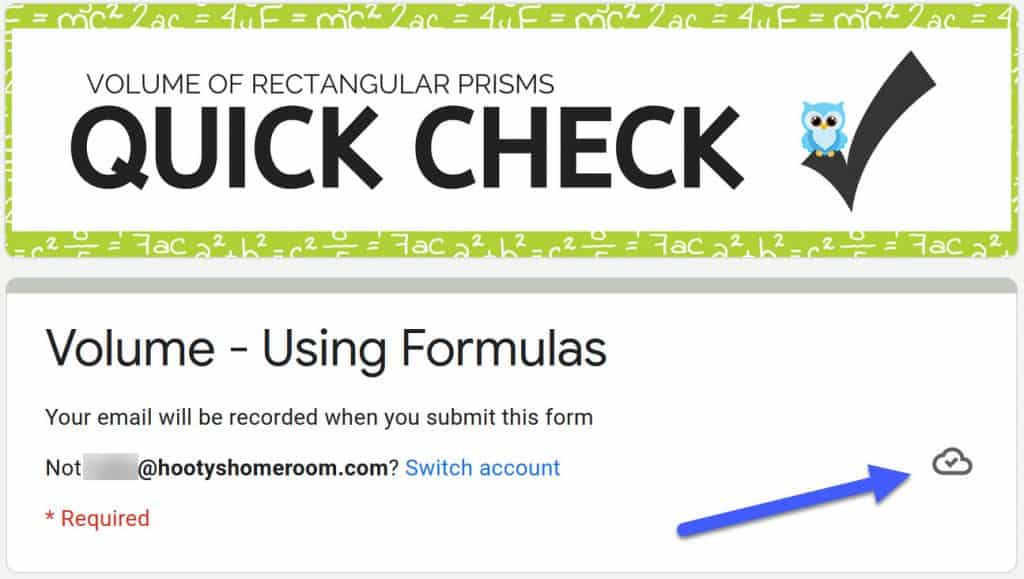
Saving progress
As students answer questions on a form, the cloud icon will change to “saving”.
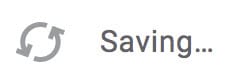
Students can close a form once the “draft saved” icon is visible.
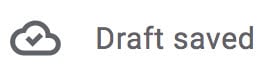
Forms should not be submitted until they are complete. Submitted forms will not be saved in a student’s cloud.
Important
- The autosave feature only works when students are logged into the same domain the Google Form was shared from.
- Autosave doesn’t work when working offline.
- Form creators can disable autosave.
- Drafts are only saved for 30 days.
Google Forms For the Win!
The autosaving ability of Google Forms is an amazing feature. Teachers also love Google Forms because they are self-grading and easy to use. Check out these other Google Forms posts to learn more.