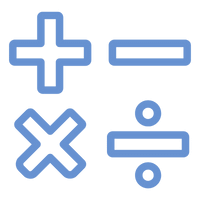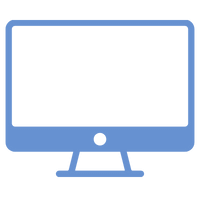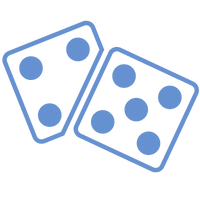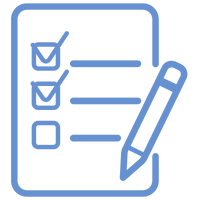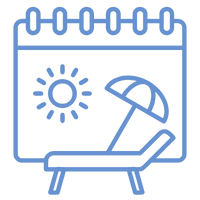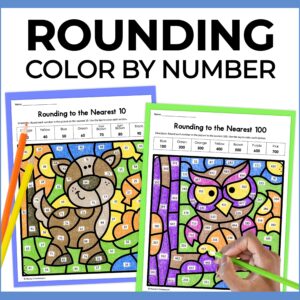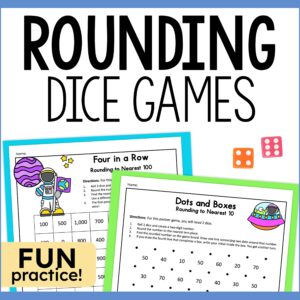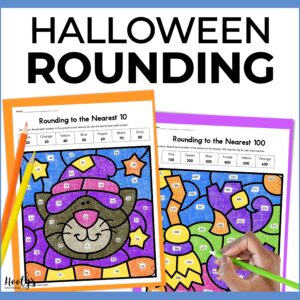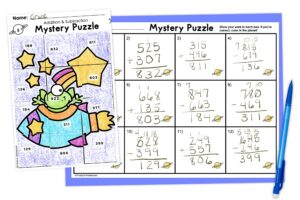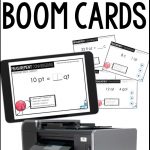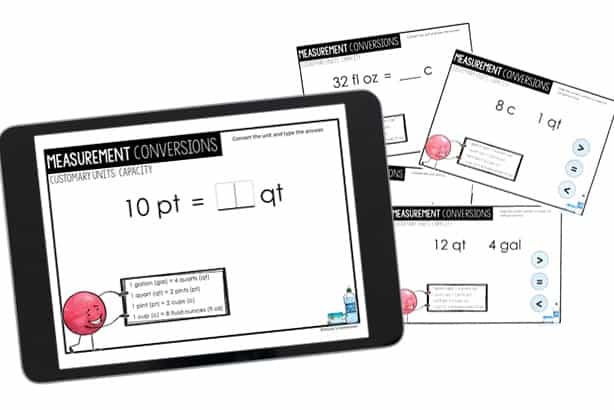
It’s really hard to find the perfect resource for every occasion. I use technology for most of my activities, but sometimes I really need printed activities. There’s good news if you use Boom Cards in your class.
Did you know Boom Cards can be printed? YEP! You can easily print your digital Boom Cards. Now you have options – use printed Boom Cards in a station or as a worksheet.
Why Boom Cards?
Boom Cards are amazing because students receive immediate feedback on each question. This gives teachers a chance to intervene before misconceptions are reinforced.
There are so many different ways to use these digital task cards, but my favorite ways are:
- teacher led, whole-group practice
- individual skill practice
- vocabulary review
- demonstrate skill mastery
If you’re not familiar with Boom Cards, read about how you can use this digital tool for free.
Reasons to Print Boom Cards
I love using Boom Cards, but there are times when I need printed activities. Here are some reasons why you might print digital task cards:
- create paper task cards
- make flash cards
- use as a worksheet
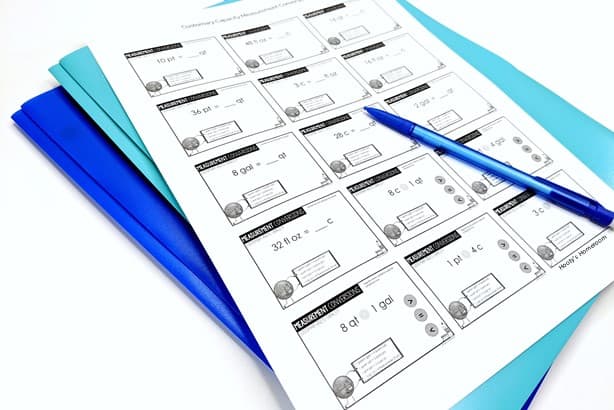
Printouts are for personal classroom use only. Please do not share.
How to Print Boom Cards
Step 1
Login to your Boom Learning account and go to your library.

STEP 2
Select the resource you would like to print and click on the “Action” drop down menu.

Step 3
Select “Print” and wait patiently. It may take a minute for your file to be ready to print.
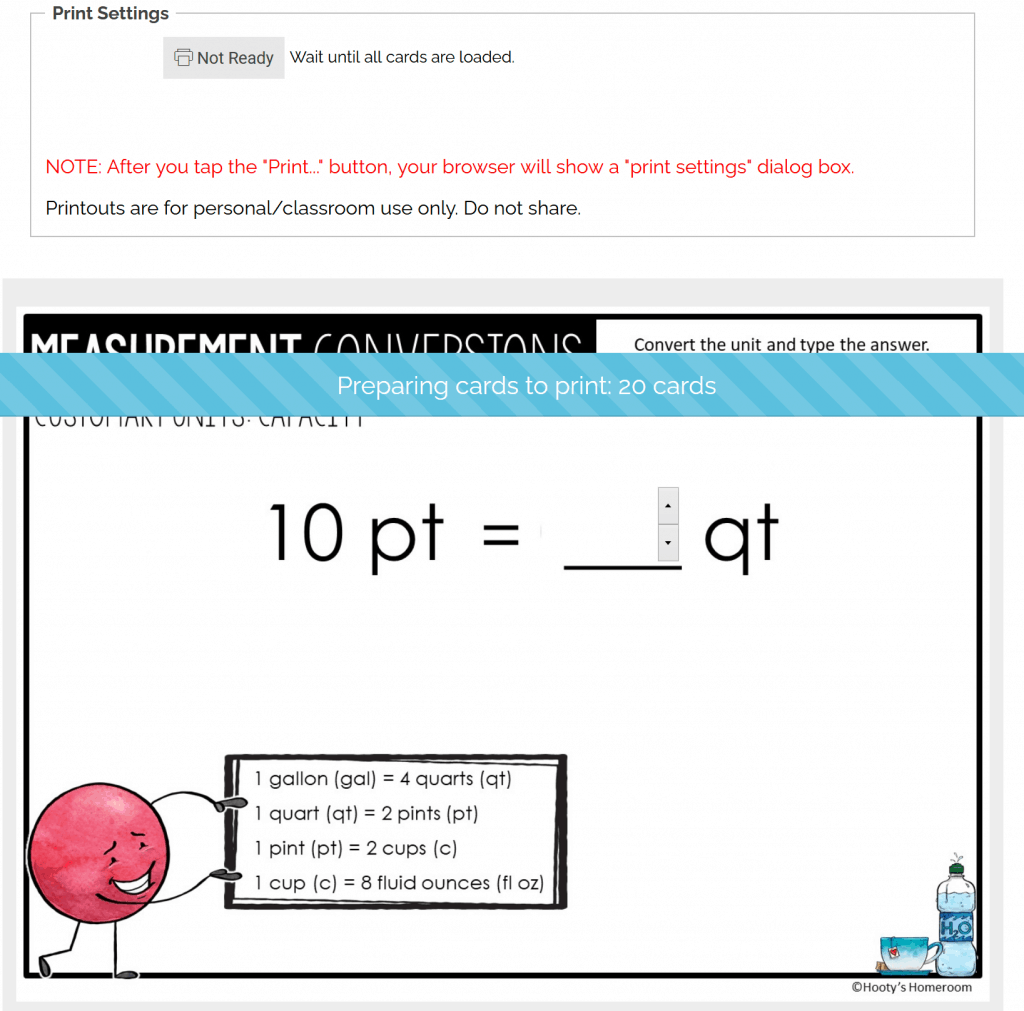
Step 4
Decide what size to print your Boom Cards. You have 3 sizes to choose from.
1 card per row – Choose this setting if you want to print regular size task cards. You will get 2 task cards printed on a page.
2 cards per row – This is a great option if you want smaller size cards. I use this size for making flash cards. You will get 6 task cards per page.
3 cards per row – This size may be too small for some people. I use this setting whenever I want to create a worksheet.
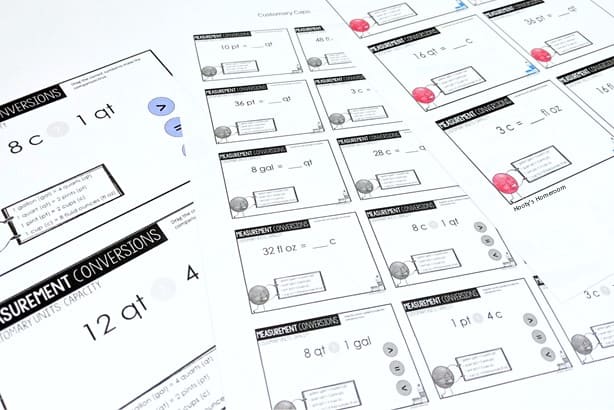
Step 5
Click “Print” and navigate through your browsers print settings dialog box.
Viola!
That’s it – you’re done! You may not have a reason to print Boom Cards, but it’s awesome to know that you can! I love being able to use my purchased resources in more than one way.