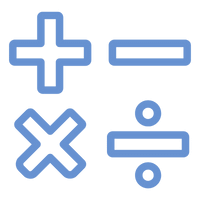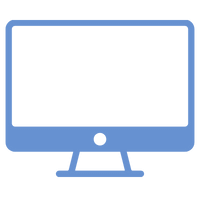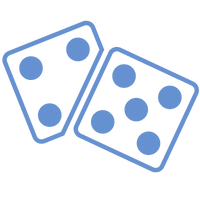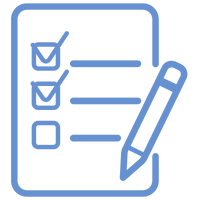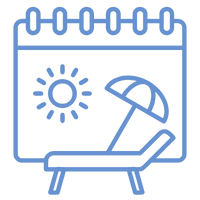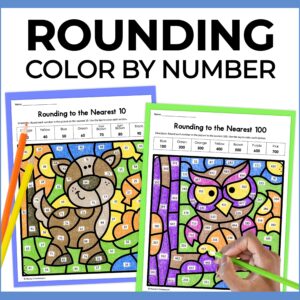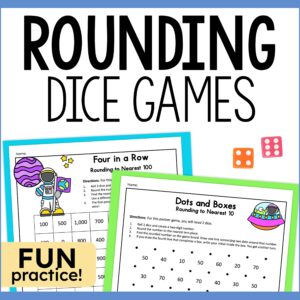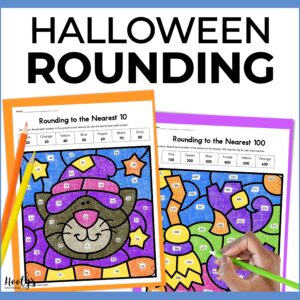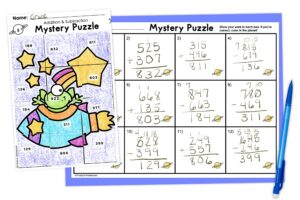Did you know Google Forms has a simple productivity hack that will prevent headaches and save you valuable time managing student late work?

Why can’t students just turn in work on time? Managing late work is a pain!
At the end of the week, I just want to go home, take a nice long, hot bath, and wash the stress away. Instead, I scroll through the never-ending sea of assignments in Google Drive, my bloodshot eyes and overworked brain trying to focus so I can get caught up on grading late work students might or might not have turned in.
Why can’t they just turn in the work on time?
A Better Way to Manage Late Work
You can imagine how excited I was when I learned that Google Forms would come to my rescue. Again.
Instead of spending time searching through past due assignments, I can get an email notification sent directly to my inbox. Now my eyes are a little less bloodshot and I can start my weekend a little sooner.
Which Are You?
There are two types of Google Forms teachers – those who view results directly from the form’s responses tab and those who export the results to Google Sheets. No matter which group you identify with, you can quickly set up notifications to manage late work. And you will be glad you did.
Download free area and perimeter Google Forms activities.
Google Forms Notifications
The first method for setting up notifications is through the responses section of Google Forms.
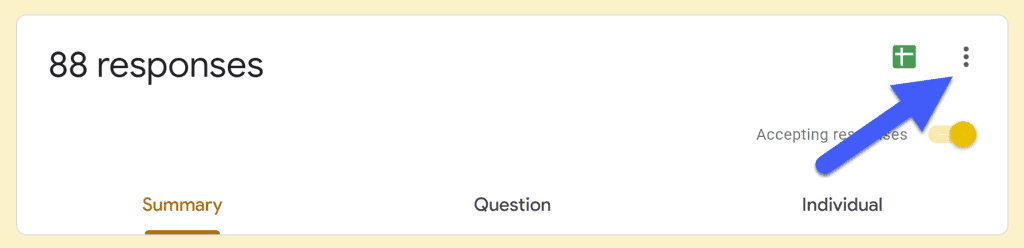
Select the 3 dots on the right side of the dashboard and select “Get email notifications for new responses.”
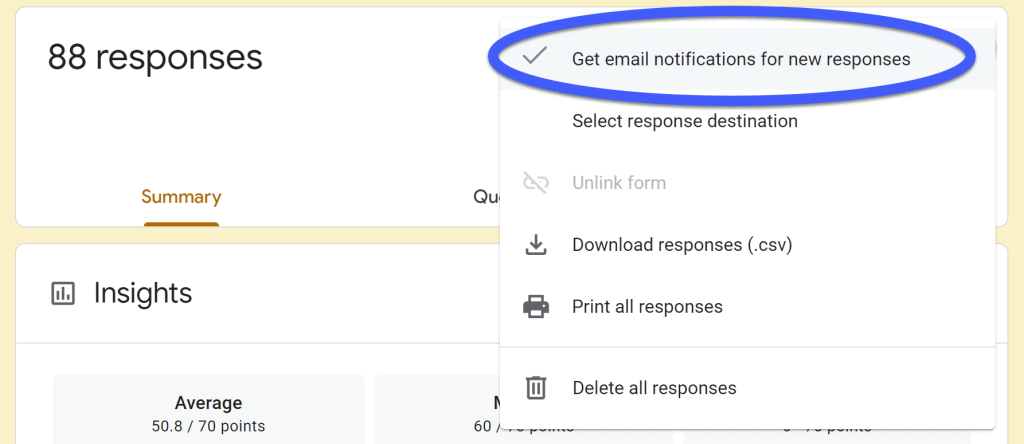
That’s it! You will now receive an email each time a student completes the assignment in Google Forms. Hint: you may want to do this after most of your students have turned in the assignment. Otherwise, your inbox will explode with notifications.
Notifications Through Google Sheets
If you prefer to view student data in Google Sheets, you can setup notifications there.
Click on the green Sheets icon on the right side of the dashboard to open the corresponding Google Sheets.
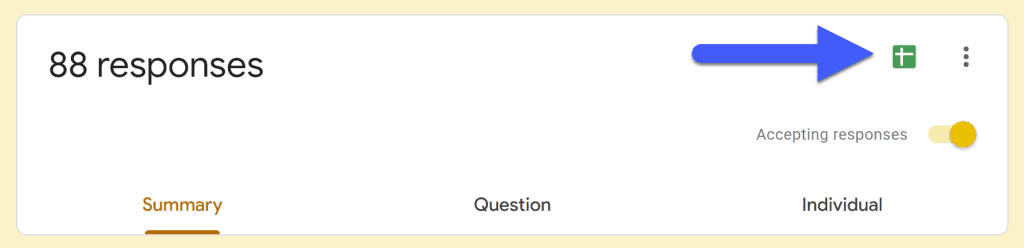
If you have not set up a spreadsheet for your Google Forms answers, you will get a message box asking you to select a response destination.
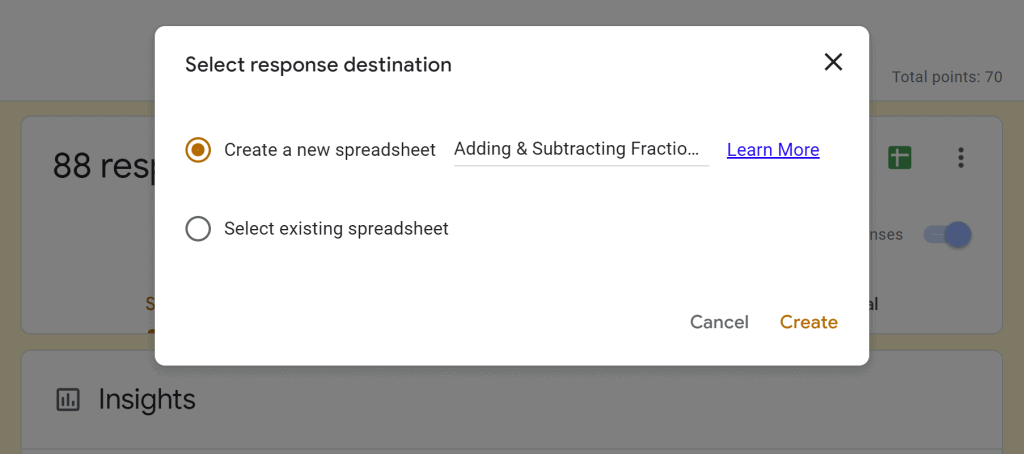
Once inside Google Sheets, go to “tools” and select “notification rules.”
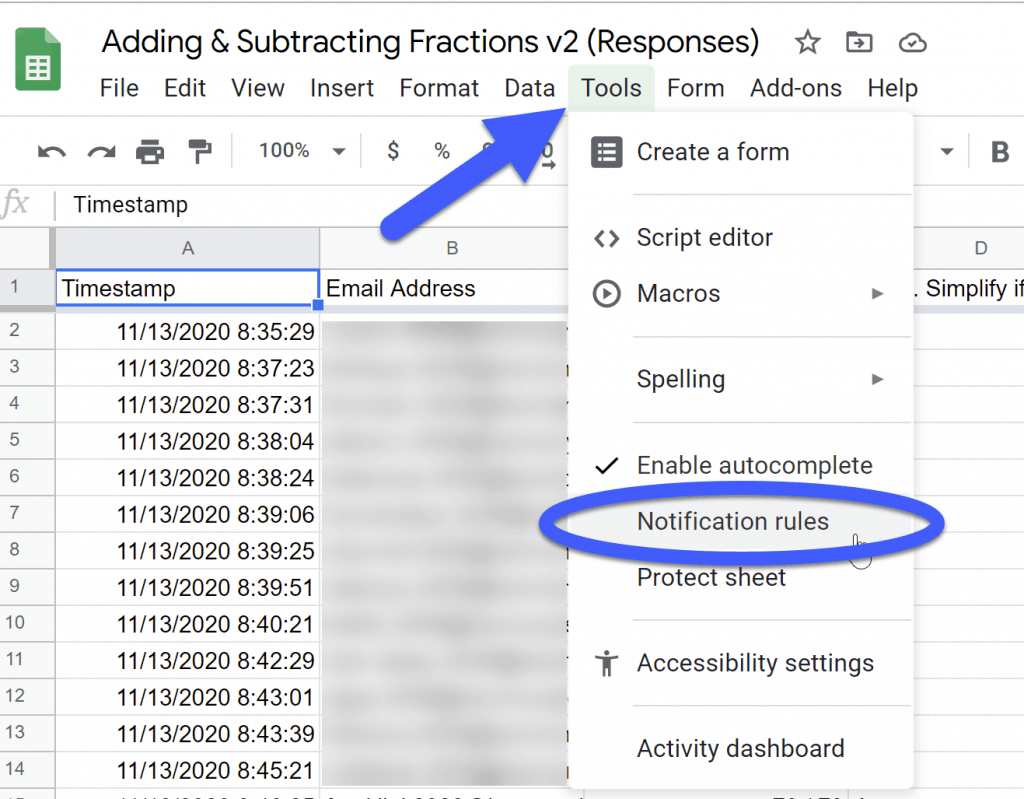
Here you will see a couple of options to choose from that are not available in Google Forms. The daily digest emails are great for keeping clutter out of your inbox.
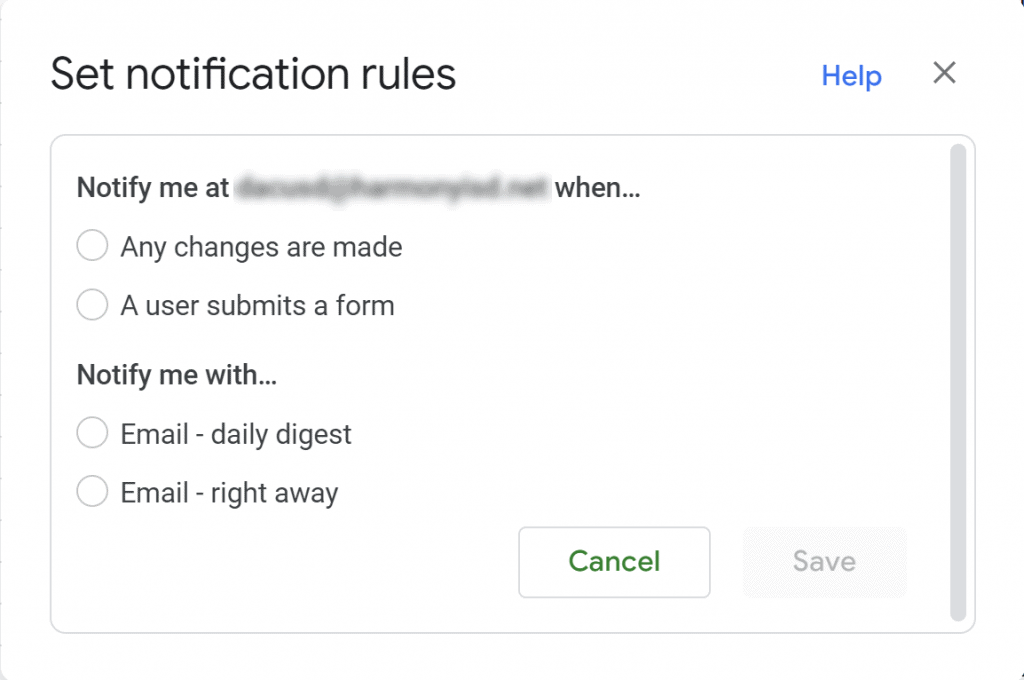
Notification Emails
Email notifications provide a link that takes me to either the Google Form or Google Sheets to review responses and see results. No more searching through my messy Google Drive (someday I’ll get it under control).
I still wish students would turn in work on time, but this simple hack for managing late work has me breathing easier.